Camunda 8 Self-Managed Local Environment
 |
| Camunda Logo |
Why local?
Most developers strongly prefer to develop locally whenever possible, rather than relying on remote resources.
In larger projects, you'll typically find multiple Camunda 8 environments (self-managed or SaaS) for different purposes — such as DEV, QA, STAGE, and PROD.
As a fellow technology enthusiast, I love having everything running locally whenever I can :)
It also lets me work offline until I need to pull in another dependency or library.
Camunda 8 Run (Preferred)
- You can run Camunda 8 entirely as Java Application.
- You can run Camunda 8 entirely as Docker containers by just adding to the start scripts the option --docker (or -docker for windows)
- It is the quickest way to scaffold a local development environment
- It is the best addition Camunda has done
 |
| Camunda 8 Run (8.6) |
Manual
Yes, if you're from the older generation like me — someone who preferred using virtual machines to isolate local installations instead of relying on Docker or Kubernetes — then this might be the approach for you.
You can find the manual installation steps here: Manual Installation on local machine
To be honest, this method is best suited for traditional architectures based on virtual machines.
My take:
If you go this route, avoid installing everything directly on your local machine — don’t pollute your system. Instead, I’d recommend using a dedicated local virtual machine.
Personally, I’ll be skipping this approach and sticking with Camunda 8 Run or Docker Compose for local development.
Docker Compose (Preferred)
Using Docker Compose is a common and convenient way for developers to spin up a local development environment with all the necessary services.
You can find the official documentation here: Camunda 8 - Docker Compose
Note: As clearly stated in the documentation — this setup is for development only! Don’t be silly and try to use it in production.
Important to Know:
-
The default
docker-compose.yamlincludes all services except the Web Modeler (which requires an Enterprise license). -
If you’re not interested in using Optimize, Keycloak, or Identity for your development setup, you can simply use
docker-compose-core.yaml. -
If you do have an Enterprise license and want to use the Web Modeler, you’ll need to use
docker-compose-web-modeler.yaml— and log in to registry.camunda.cloud
In the past, Camunda used to recommend running a local Kubernetes cluster using Kind to simulate a more realistic Camunda 8 cluster setup for development.
Personally, I always thought that was overkill.
A local development environment doesn’t need to mirror your full-blown Camunda 8 DEV cluster — the one where all developers integrate their work.
Keep it simple and fast. Docker Compose does the job perfectly for local development.
 |
| Camunda 8 - Docker Compose |
 |
| Docker Desktop running Camunda 8 - Docker |
Local Kubernetes Cluster (Updated)
- If using NGINX approach, create the cluster following the instructions below where you need to create the kind.config file to make sure you enable ingress-controller
- If using NGINX, you have to update the camunda-platform-kind-values.yaml. There is a small bug (maybe the fixed it when you read this) where the first ingress needs an indentation inside global
- Make sure that all the containers are Running when you finish the steps

Camunda 8 pods running in local kubernetes (KIND) - You need to have the NGINX ingress controller also up

Ingress Controllers configured
 |
| Camunda 8 Self-Managed Tasklist running locally |
 |
| Camunda 8 Self-Managed Operate running locally |
Is this all?
- Create the certificates using OpenSSL command, I used the same as used in the blog below from Camunda (lazy)
Shell / OpenSSLopenssl req -x509 -newkey rsa:4096 -keyout key.pem -out cert.pem -sha256 -days 365 --nodes -addext 'subjectAltName=DNS:camunda.local'
Shell / OpenSSLopenssl req -x509 -newkey rsa:4096 -keyout key-zeebe.pem -out cert-zeebe.pem -sha256 -days 365 --nodes -addext 'subjectAltName=DNS:zeebe.camunda.local'
- Add the secrets just created to the Local Kubernetes cluster as followShell / OpenSSL
kubectl create secret tls tls-secret --cert=cert.pem --key=key.pem
Shell / OpenSSLkubectl create secret tls tls-secret-zeebe --cert=cert-zeebe.pem --key=key-zeebe.pem
- Update the yaml we used for the kind configuration before (camunda-platform-kind-values.yaml) for enabling TLS in zeebeGateway and global ingresscamunda-platform-core-kind-values.yaml
global: ingress: enabled: true className: nginx host: "camunda.local" tls: enabled: true secretName: 'tls-secret' identity: auth: # Disable the Identity authentication for local development # it will fall back to basic-auth: demo/demo as default user enabled: false # Disable identity as part of the Camunda core identity: enabled: false optimize: enabled: false # Reduce for Zeebe and Gateway the configured replicas and with that the required resources # to get it running locally zeebe: clusterSize: 1 partitionCount: 1 replicationFactor: 1 pvcSize: 10Gi zeebeGateway: ingress: enabled: true className: nginx host: "zeebe.camunda.local" tls: enabled: true secretName: 'tls-secret-zeebe' replicas: 1 connectors: enabled: true inbound: mode: disabled operate: contextPath: "/operate" tasklist: contextPath: "/tasklist" elasticsearch: master: replicaCount: 1 # Request smaller persistent volumes. persistence: size: 15Gi - Now, upgrade the Helm deployment we did before as followingShell / OpenSSL
helm upgrade --install camunda-platform camunda/camunda-platform -f camunda-platform-core-kind-values.yaml
- Test that all is good with Zeebe CLI as followingShell / OpenSSL
zbctl status --certPath cert-zeebe.pem --address zeebe.camunda.local:443
- Also, is needed that you also import in your keystore (e.g. cacerts) of your Java JDK those certificates as followingShell / OpenSSL
keytool -import -alias camunda-local-zeebe -keystore cacerts -file cert-zeebe.pem
Shell / OpenSSLkeytool -import -alias camunda-local -keystore cacerts -file cert.pem


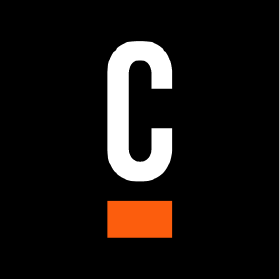
Comments
Post a Comment